Tabs may be great for sorting through emails, but you can’t customize them in the way you can labels. Unfortunately, you’ll have to manually move emails around considering Gmail currently doesn’t organize them into labels on your behalf.
STEP 1 : Open your Gmail Inbox ( Launch and log into your Gmail account as you would normally )
STEP 2 : Click the `More option` housed on the left-hand side of the page.
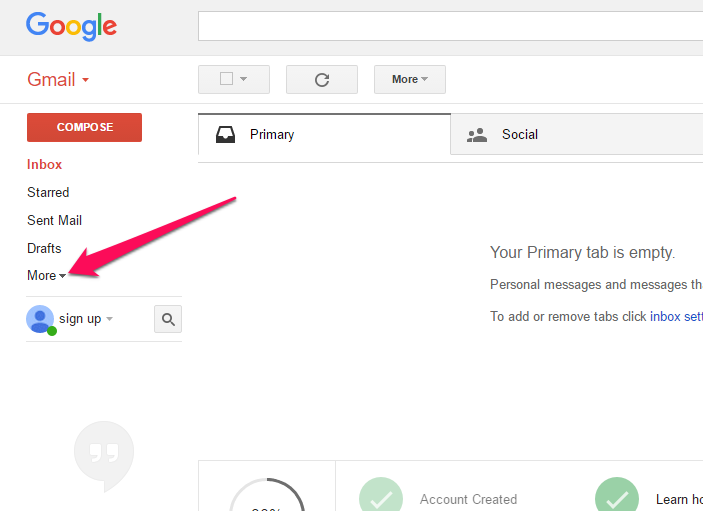
STEP 3 : Scroll down, click Create new label, and appropriately name your label in the resulting pop-up window. Once created, the labels will automatically appear below the Compose button on the left-hand side of your Gmail inbox.
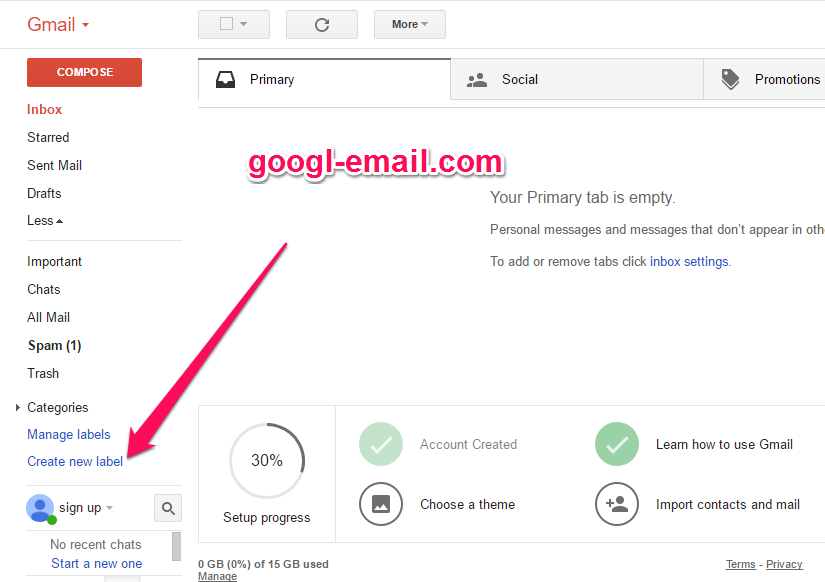
STEP 4 : Now it’s time to label your emails. To add a label to multiple messages, select those messages in your inbox, then click Label .
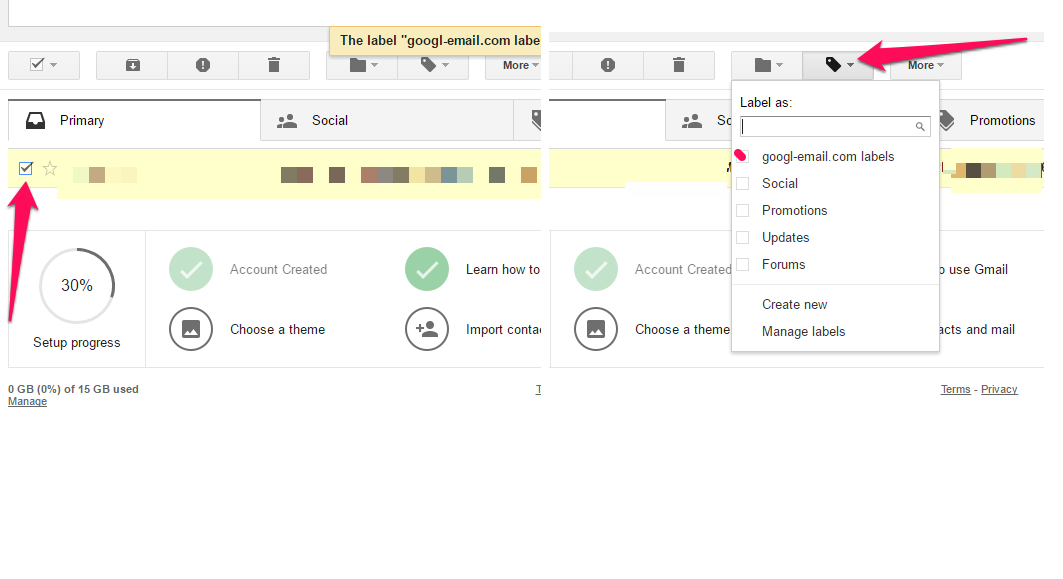
Alternative, you can either click and drag your message over the label in the left-hand column.