You go on holiday? With the automatic response Gmail you can tell who you write that you can not answer at the time. Go to the sprocket and click Settings. Then down the page to "Automatic Response".
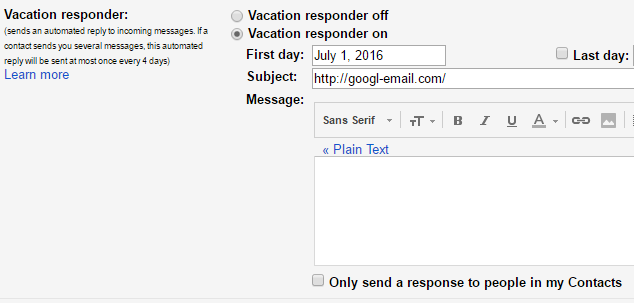
Have you seen a misspelling when it was too late? Enables the "Undo Send" and decide how long you want to retain your Gmail messages before sending. Click on the gear and go to Settings to enable this e-feature and give yourself a little more time to correct the mistakes before it is too late.
To write your name, contact details, job title and other information whenever sending a message is tedious. In Gmail, you only have to do so only one time, and then you can add as an auto signature for your future messages. If you want to set your signature, go to the sprocket Gear icon, click Settings and down the page to the "Signature".
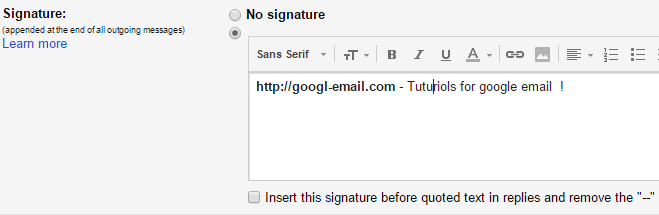
The normal compose interface is convenient to search for inbox and additional posts while writing a message. If you prefer to write in a larger window, you can switch to full screen mode whenever you want or you could change permanently by setting the default size.
You can create a list of pending matters in your inbox to make a plan for example. Open the drop - down menu Gmail (top left) to access your tasks. You will see a window as below: start typing your task list. You can even go cross out the issues resolved (by checking the boxes) and delete finished tasks.