You can create an email signature as text ( contact information, favorite quotes , about yourself,...). The gmail signature is automatically added to the bottom of every outgoing email message.
STEP 1 : Sign into gmail account and go to `Gmail Settings` ⇒ Click `Settings` ![]() in the top right , or go to gmail settings page : https://mail.google.com/mail/u/0/#settings/
in the top right , or go to gmail settings page : https://mail.google.com/mail/u/0/#settings/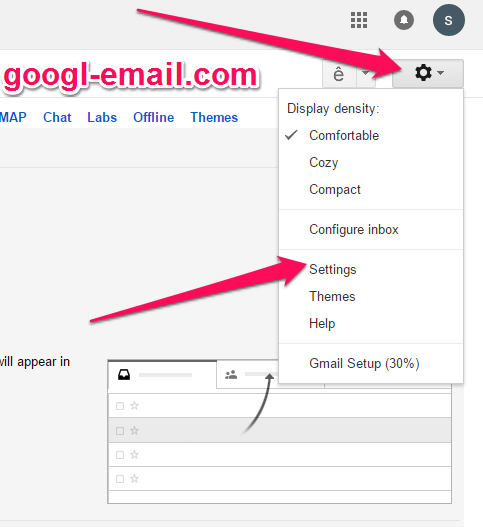
STEP 2 : In `General` tab, scroll down to look for `Signature` section.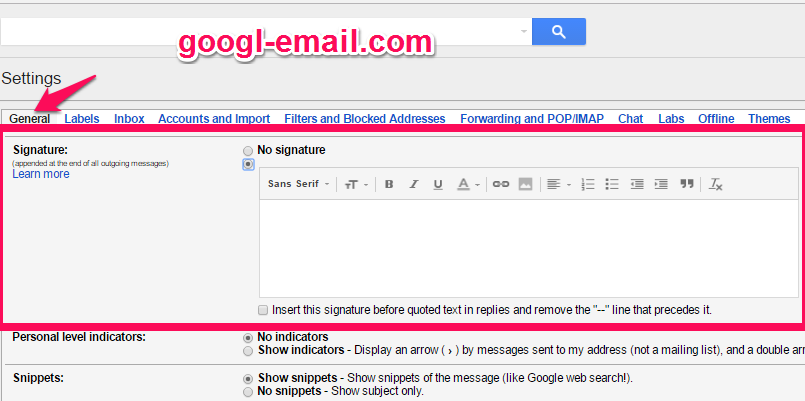
STEP 3 : Enter your signature to the editor box. You can format text by changing style, adding image or put hyperlink in signature.
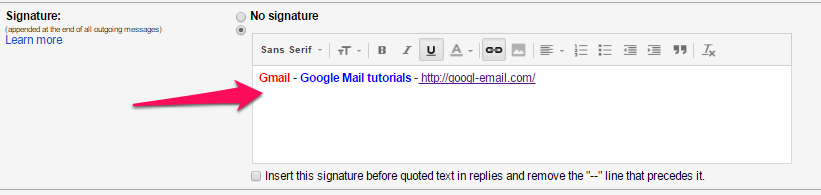
STEP 4 : Click `Save Changes` .
NOTE : If you want to remove the email signature feature, just click `No signature` and `Save settings` .
The signature you created in the Gmail app will be present in any messages sent from the app. We will show you how to setup an email signature on iPhone. This tutorial is working same on iPad and android devices.
STEP 1 : Launch `Gmail` app and Login into your gmail account.
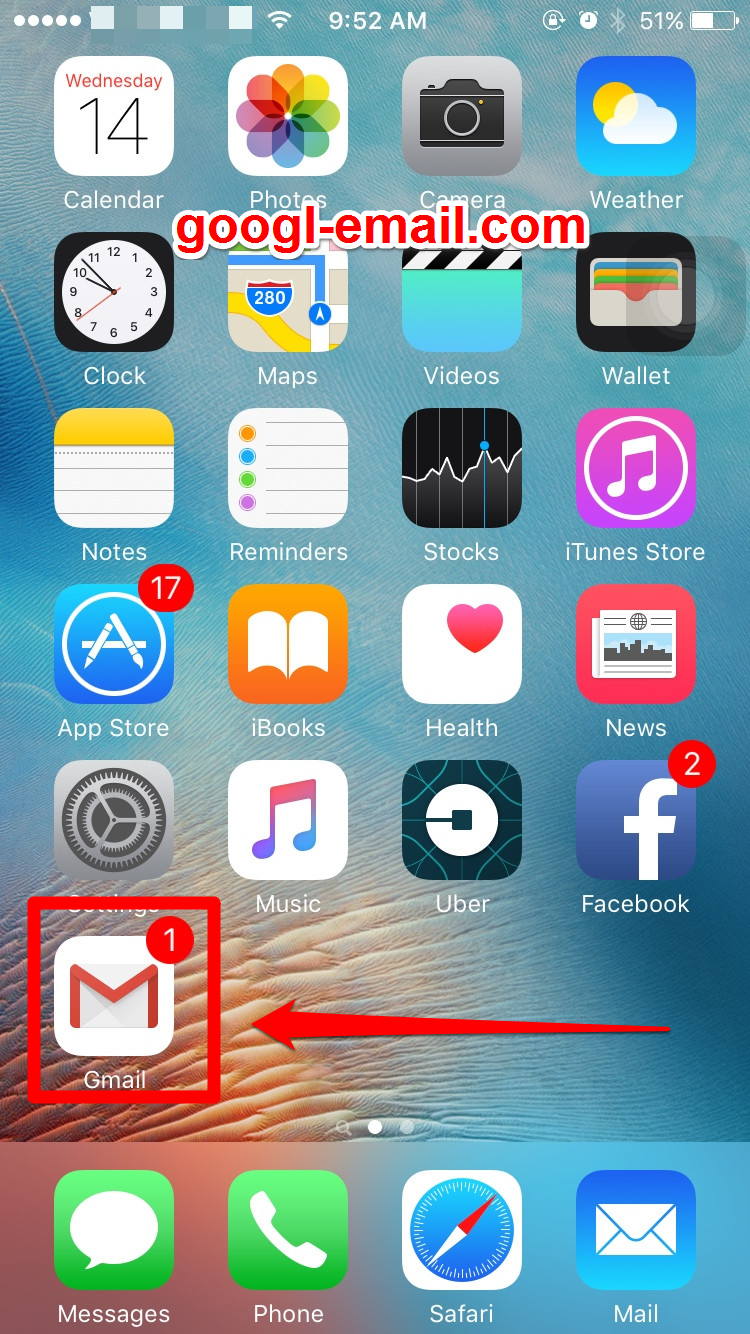
STEP 2 : Tap to `Settings` ![]() in top left menu.
in top left menu.
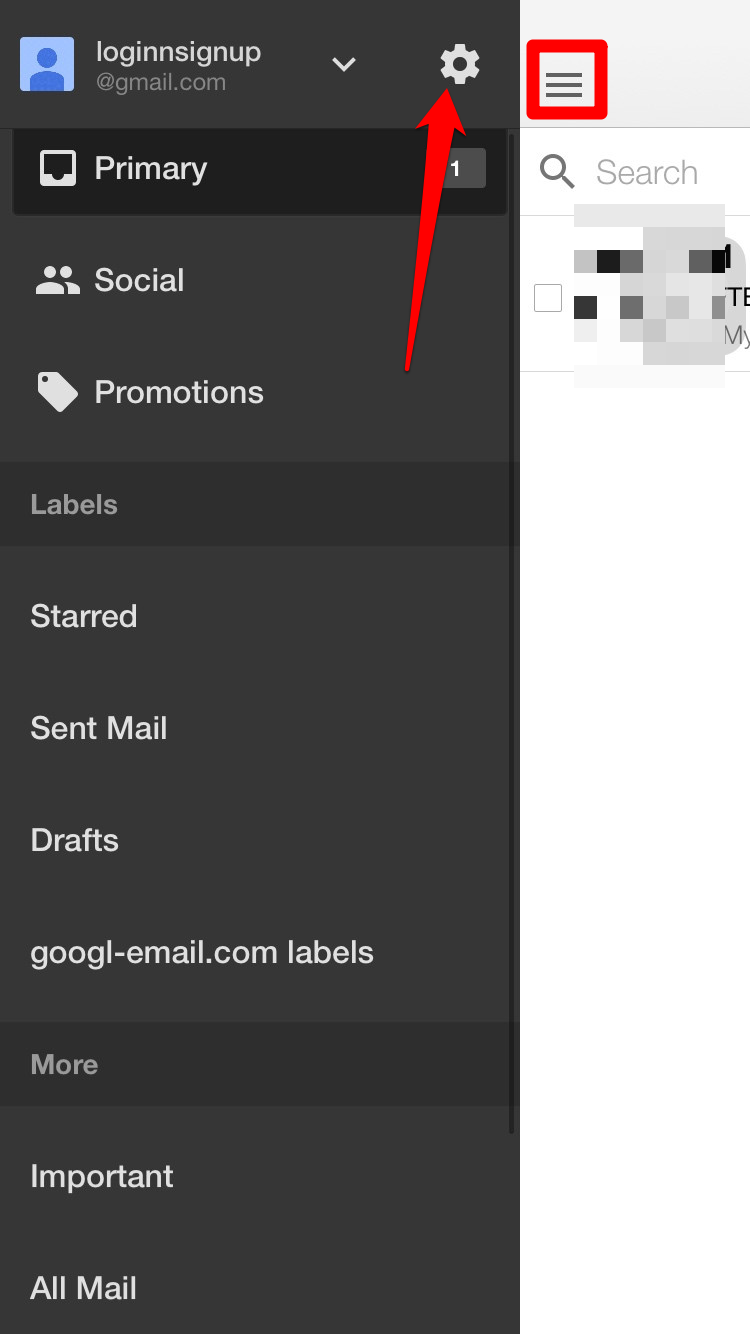
STEP 3 : Enable `Mobile Signature`
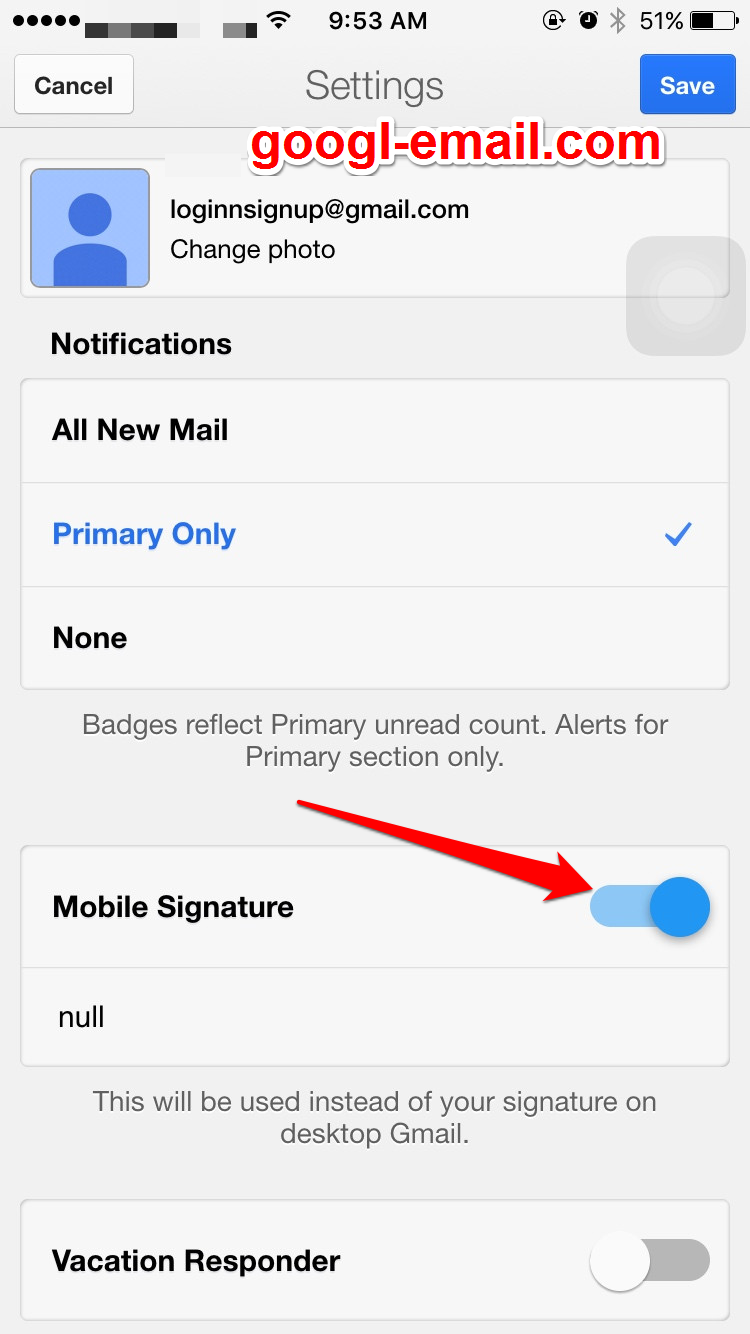
STEP 4 : Type your mobile signature (This will be used instead of your signature on desktop Gmail).
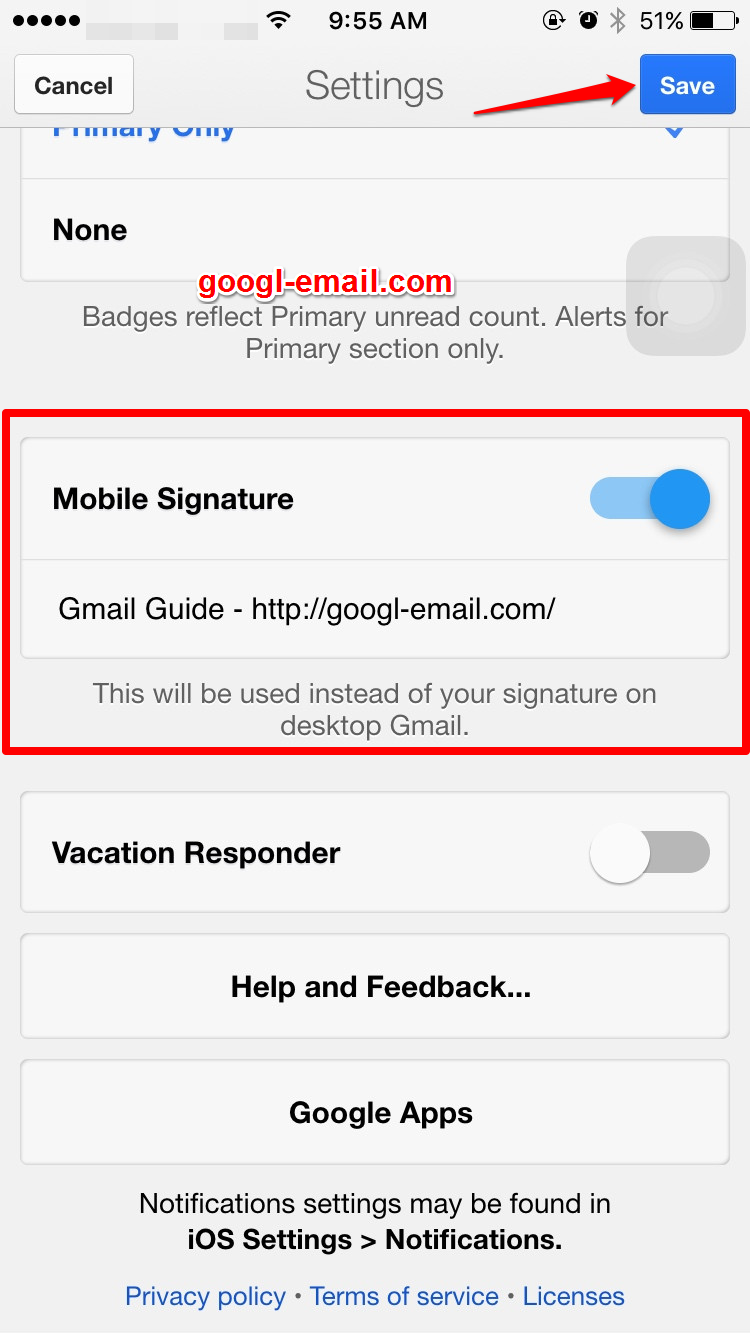
STEP 5 : Tap `Save` to complete setup gmail mobile signature.