Undoubtedly, Gmail has become the biggest free Email service, for its numerous features and amenities. Since its lauch in 2004, the largest Search Engine is always releasing new updates and features to make it more secure and easy to use. Nowadays, you change the interface of the Gmail account as you want, you cannot only change the background image of the Google mail but can also change the background color for the text and adjust the blurriness of the picture in the background. Google has already incorporated tons of images shared by different users that can be set as the background image of Gmail. Moreover, you can also upload your image or import a photo from the Google Photos to your account as the background image. This tutorial will guide you through on how to change the Gmail theme using the built-in images in Gmail or how to upload your photos to set as the background theme in the Gmail.
Pre-Requisites:
Step 1: Click the gear icon in the upper-right corner of your Gmail inbox when logged in.
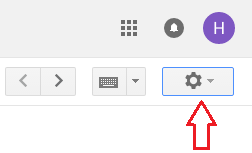
Step 2: Select Themes from the resulting drop-down menu.
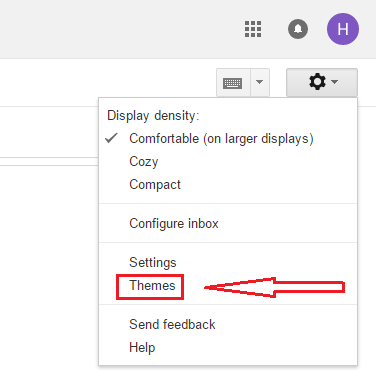
Step 3: Select your desired theme from the list of pre-made options.
Now, you can either select one of the images uploaded by different users or can select the pre-uploaded images by Google by scrolling down to the page bottom. Once you click on the picture, it may take a few seconds to apply on your Gmail.
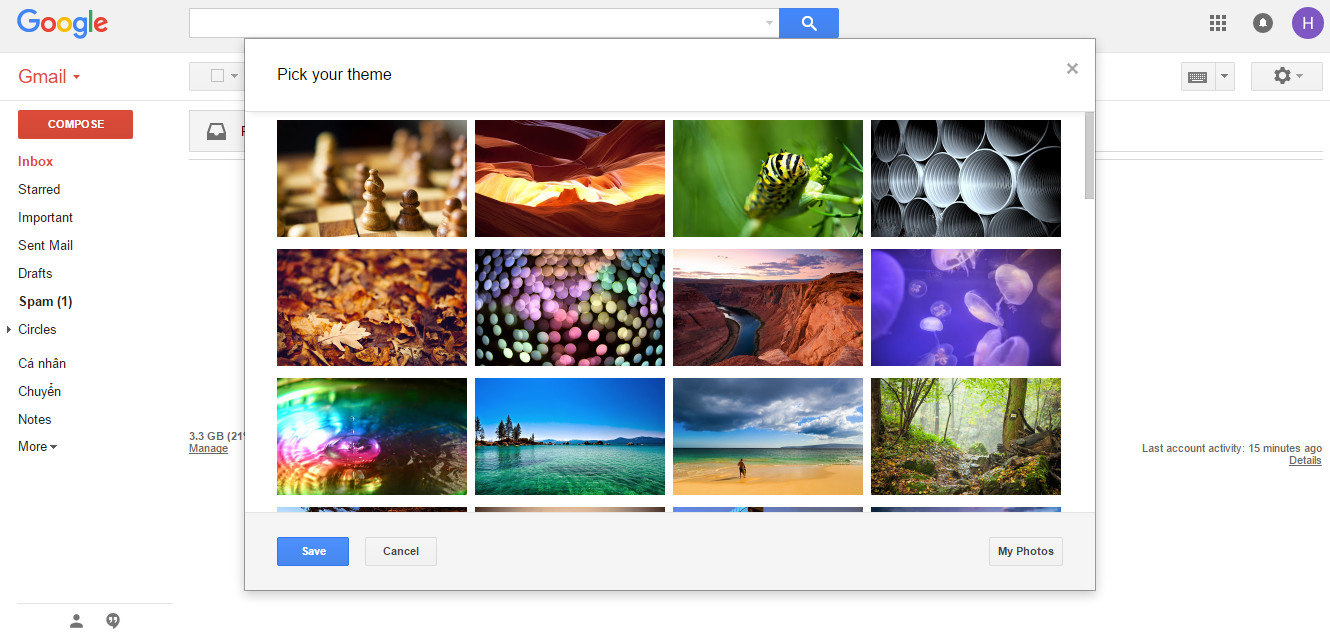
Apart from adding an image in the background, you can change the background color of the text by clicking on the text button, you can either select the dark or light color depending upon your preferences.