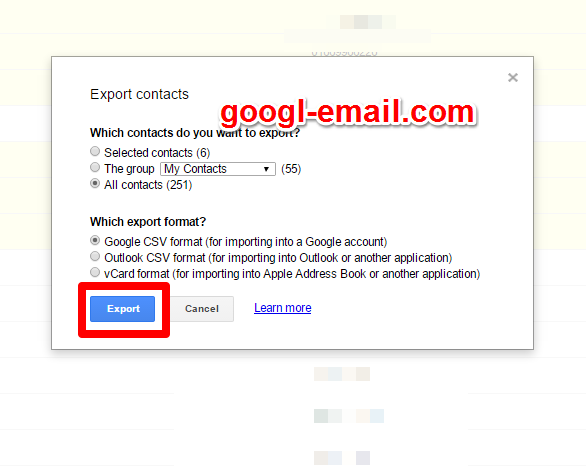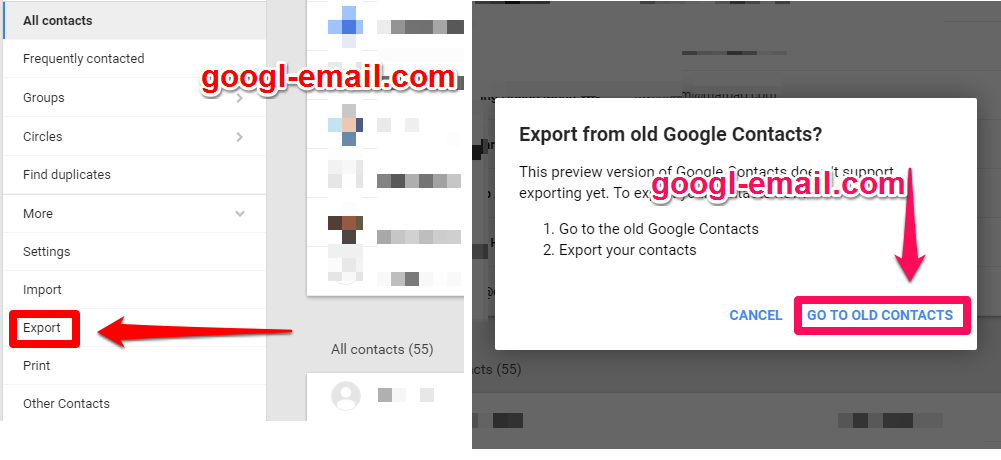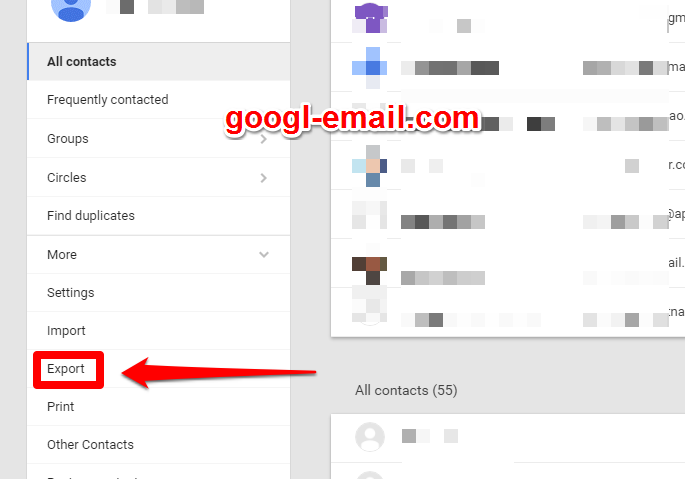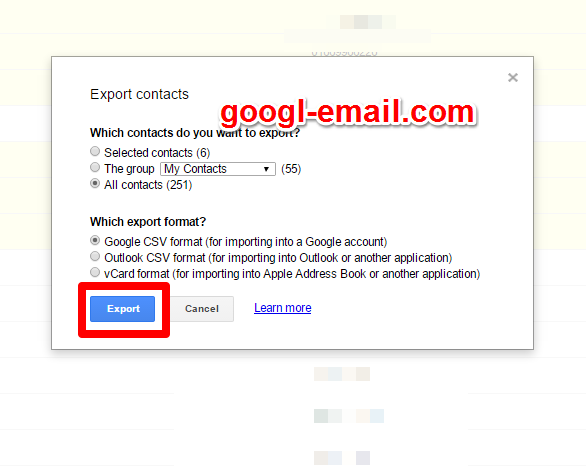If you want to back up your Google Contacts or import them into another email account, you can export your contacts as a CSV or vCard format.
STEP 1 : Go to Google Contacts, click `More` → `Export` on the left menu, and click `Go to Old Contacts`. Or you can navigate directly to The old version of Google Contacts page.
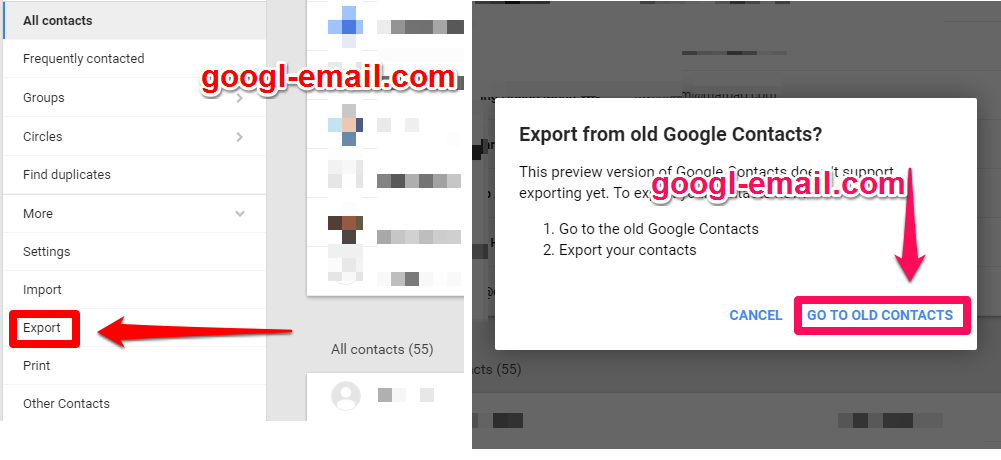
STEP 2 : Check the contacts you want to export.
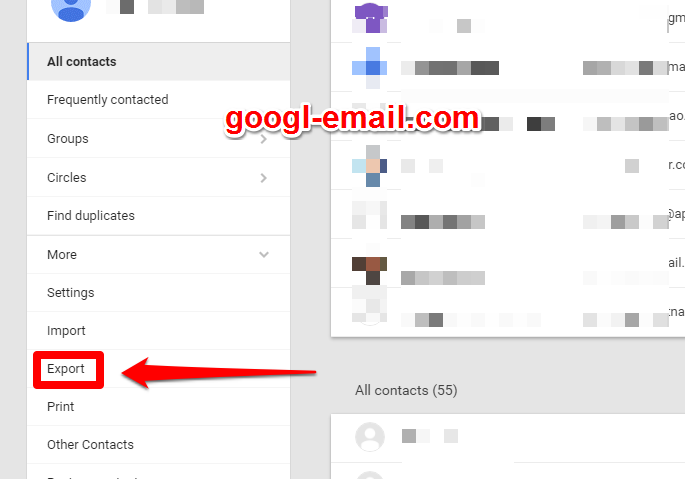
STEP 3 :
- Which contacts do you want to export?
- `Selected contacts` : contacts list which you checked in previous step.
- `The Group` : export by group
- `All contacts` : export all contacts
- Which export format?
- `Google CSV format` : use to import into a Google account
- `Outlook CSV format` : use to import into Outlook, Outlook Express, Yahoo! Mail, Hotmail, Eudora and some other apps.
- `vCard format` : use to import into Microsoft or Apple products frequently.
STEP 4 : Click `Export` to save your backup file.