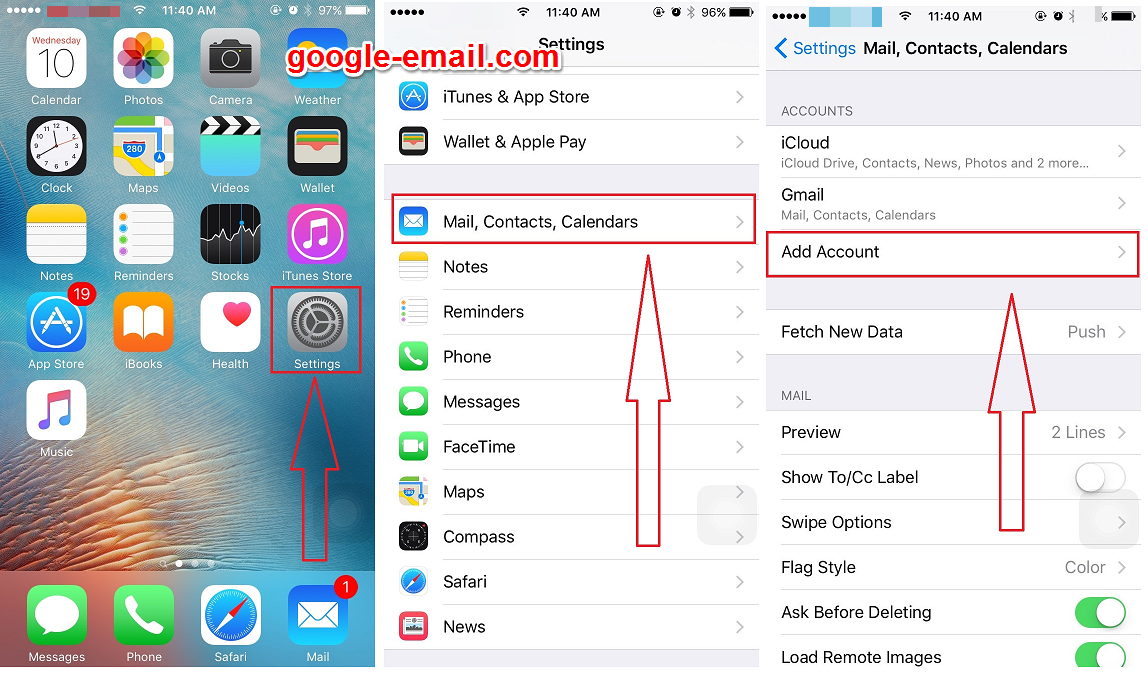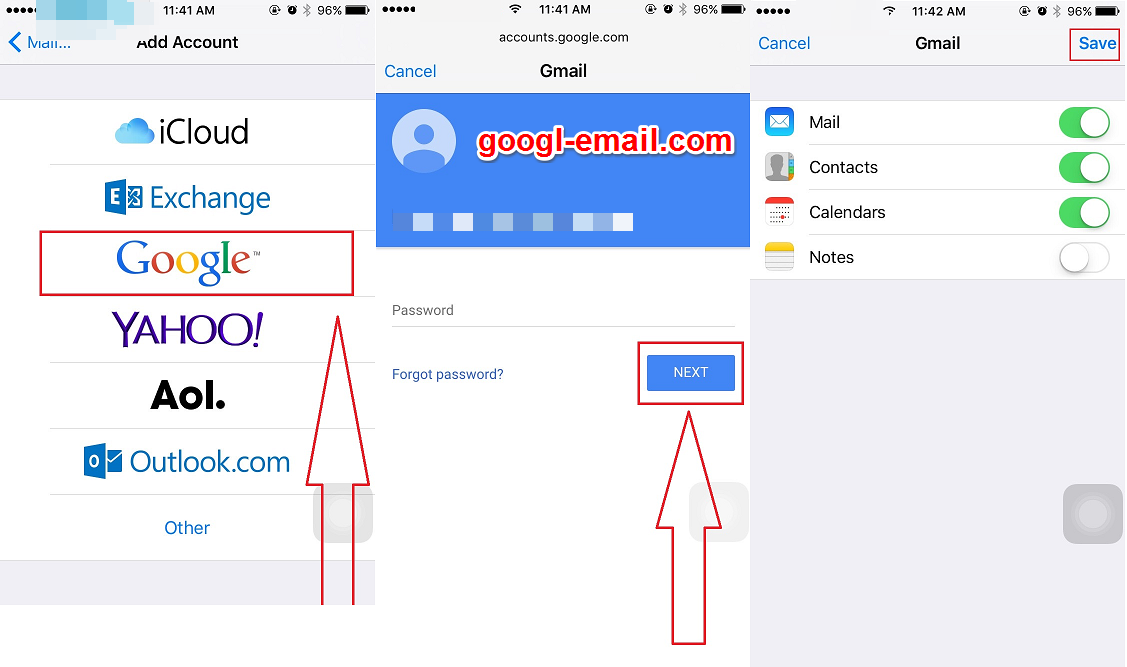STEP 1 : Open the App Store on your iPhone or iPad. You can install the Gmail app for free on your iOS device by using the App store
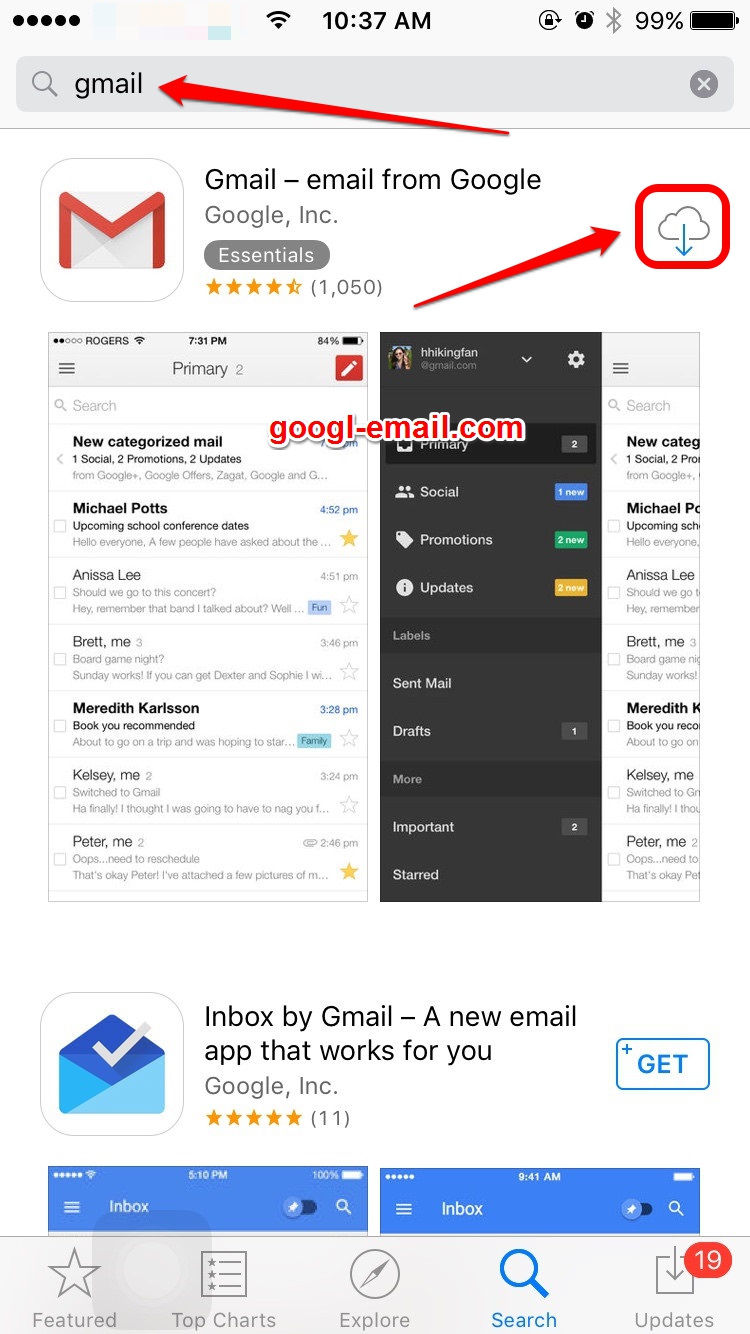
STEP 2 : Tap the Gmail app on the home screen to launch Gmail.
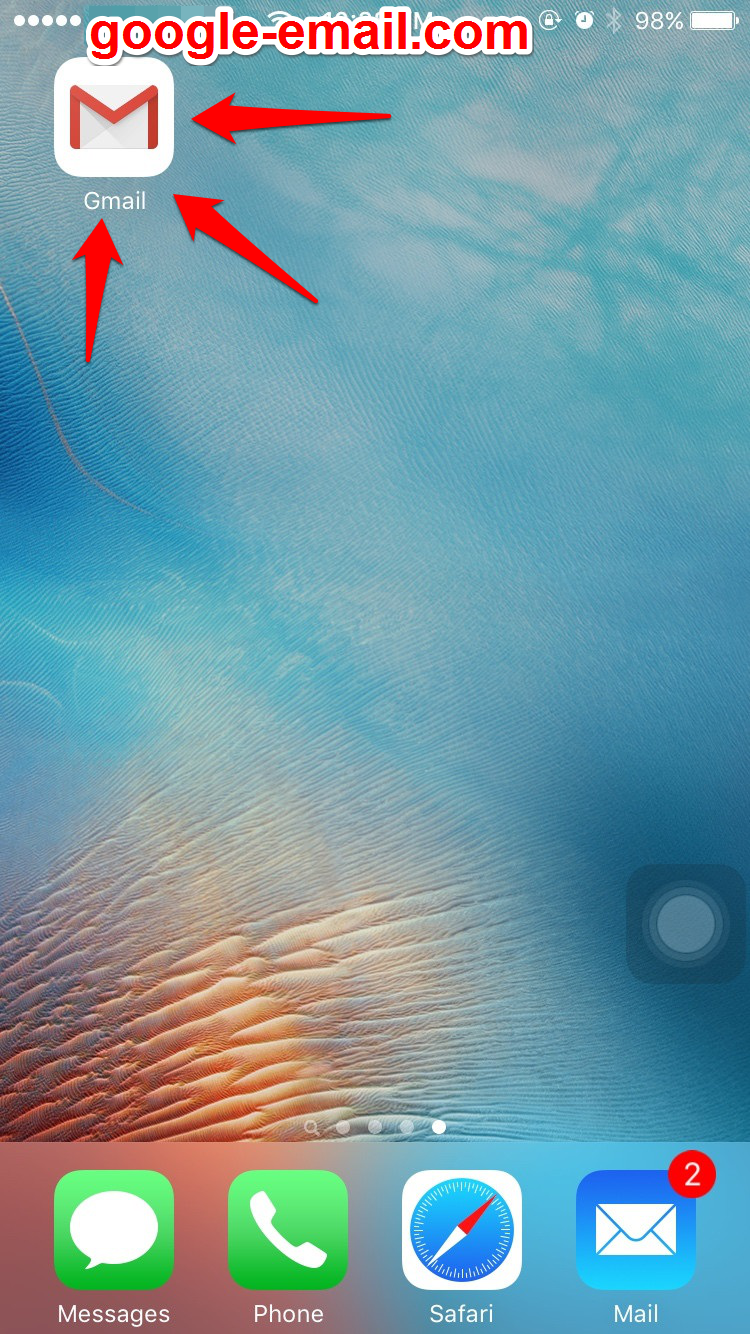
STEP 3 : Enter your Gmail username and password to sign in.
Once your password is registered, you’ll have the opportunity to view a short tour of the Gmail app. If you want the tour, tap “Start Tour.”
STEP 4 : Tap “Go to inbox” to view your inbox. You now have access to your Gmail account on your iOS device.
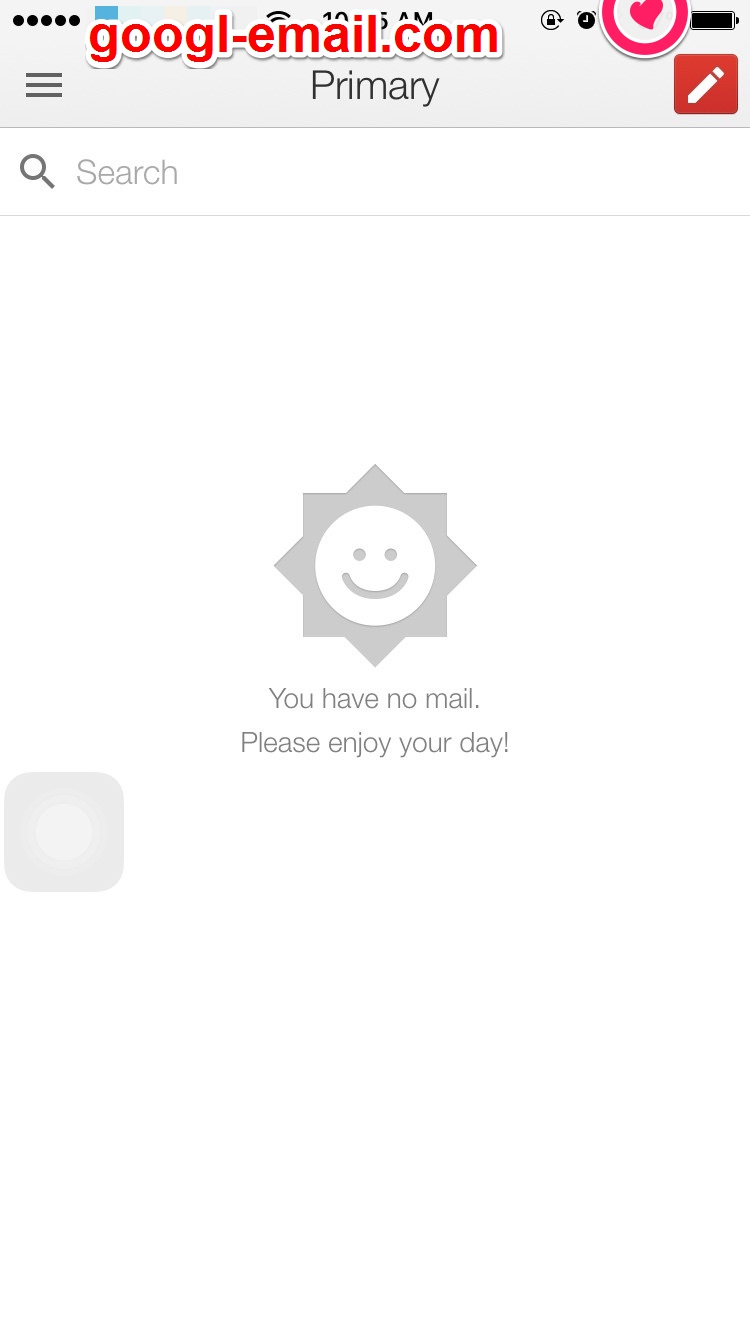
If you want to add your Google account to your iPhone or iPad's system apps, you'll want to go to Settings > Mail, Calendar, Contacts.
Under the hood, Apple is using the open standard IMAP, CalDAV, and CardDAV services to handle syncing Google services; unfortunately, Gmail retro-fitted support for IMAP, and it can be quirky at times—especially if you like Gmail's labeling system.
If you want to use the built-in iOS Mail app and its unified inbox, however, and you don't have a paid account, it's your only option.